Canvas Access
Canvas Parent Access Via the Internet or Canvas App
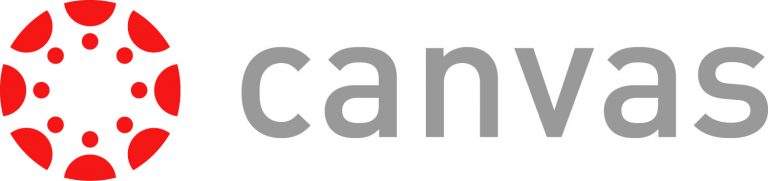 To gain Canvas Parent Access for your student’s online courses, please do the following:
To gain Canvas Parent Access for your student’s online courses, please do the following:
Directions for Internet Access (Computer):
First, go to https://dmschools.instructure.com/login/canvas. (You might want to bookmark this URL on your web browser). Then follow the steps in the video below:
To find a student pairing code:
- The student should log into their Canvas account.
- Click “Account” then “Settings”
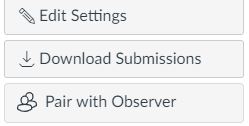 On the right hand side of the screen they will see “Pair with Observer” (see screen shot to the right).
On the right hand side of the screen they will see “Pair with Observer” (see screen shot to the right).- The Pairing code will appear.
If you cannot get the pairing code to work, any teacher or administrator can also create a pairing code for that student. Please reach out to one of them for help.
Directions for App Access (Phone or Tablet):
- Install the Canvas Parent app on your phone or tablet.
- Once you open the app, you will click “Find my school.”
- Under the search bar “Find your school or district” enter “Des Moines Independent Schools – Parent”
- Canvas automatically filters results as you begin typing
- Choose “Des Moines Independent Schools -Parent”
Then complete the following steps:
- Login or click “Create Account”
- Fill in your name, email, and create your own password.
- Canvas will require a pairing code, which your student should look up inside of their Canvas account (directions above).
- Once you retrieve the pairing code, type the pairing code into your phone/tablet to gain access.
- After your account is created, you can link additional students to your account in the Parent app.
- To complete your registration, agree to the Terms of Use and Privacy Policy.
- Tap the Start Participating button to view student information, grades, etc.
If you cannot get the pairing code to work, any teacher or administrator can also create a pairing code for that student. Please reach out to one of them for help.